documents
Quick Start Guide
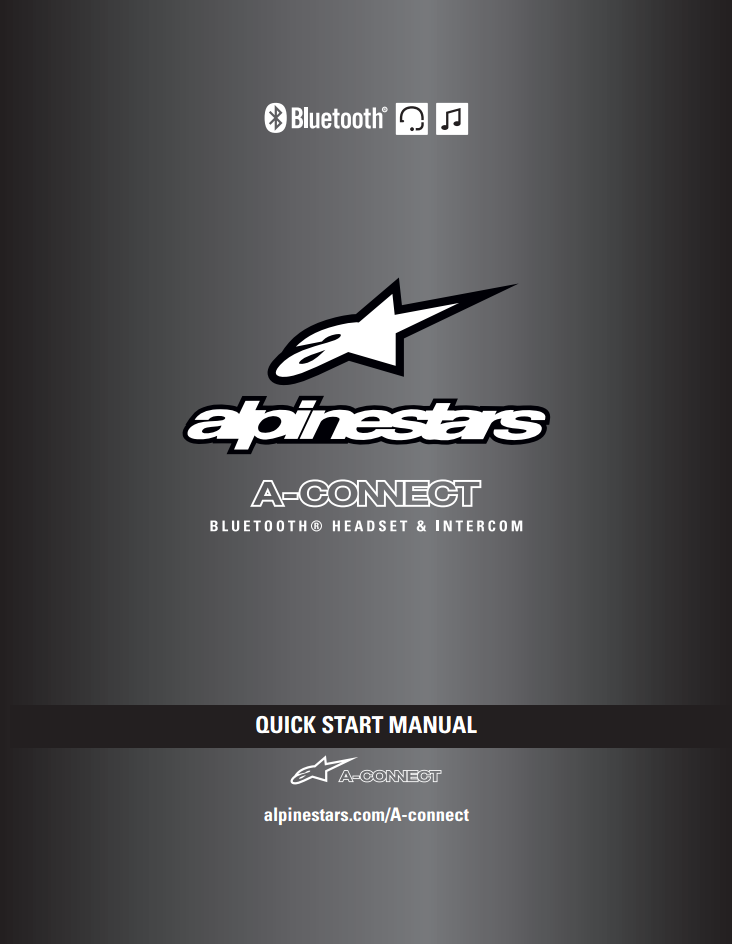

A-Connect Bluetooth Headset & Intercom Quick Start Manual
User's Guide


A-Connect Bluetooth Headset & Intercom User's Guide
Download Alpinestars Bluetooth Device Manager to automatically update the latest firmware and device settings.
Download and install the Alpinestars Bluetooth Device Manager on your computer.
Alpinestars Bluetooth Device Manager for Microsoft® Windows XP, Vista, 7, 8 series and 10.
Alpinestars Bluetooth Device Manager for Mac® OS X Snow Leopard, Lion, Mountain Lion, Mavericks, Yosemite, El Capitan, Sierra and High Sierra.
Update the firmware of your product with the Alpinestars Bluetooth Device Manager.
Reset your product to factory default setting (refer to User's Guide) and pair your product with your Bluetooth Device again.
Quick Start Guide
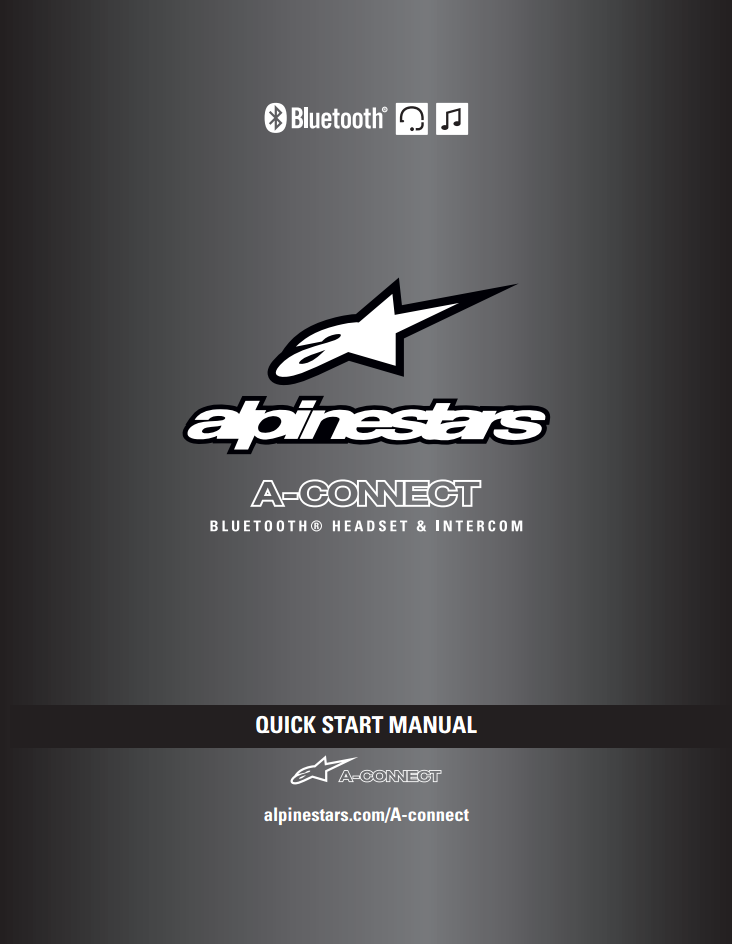

A-Connect Bluetooth Headset & Intercom Quick Start Manual
User's Guide


A-Connect Bluetooth Headset & Intercom User's Guide
The Alpinestars created in partnership with Sena are equivalent in technology, features and functionality to several of Sena's current leading products. For clarification, please see below for a reference of which products are similar to the Alpinestars products:
A-Connect Bluetooth headset & Intercom is equivalent to Sena 3S.
If you have any questions or concerns regarding your Alpinestars products, please refer to the Sena Help Desk / Forum for the product rated equivalent to your Alpinestars products based on the above list.
Sena provides the warranty service ONLY through the vendors where the purchase of the product was made. The RMA (Return Merchandise Authorization) process is done from the original store of purchase. Please contact the store where the product was originally purchased from.